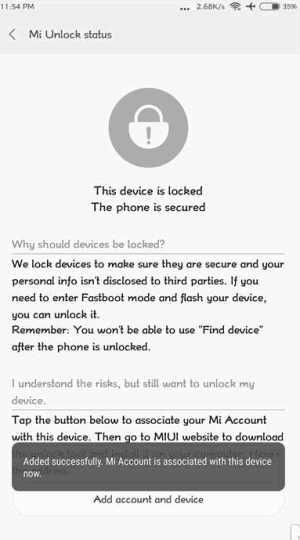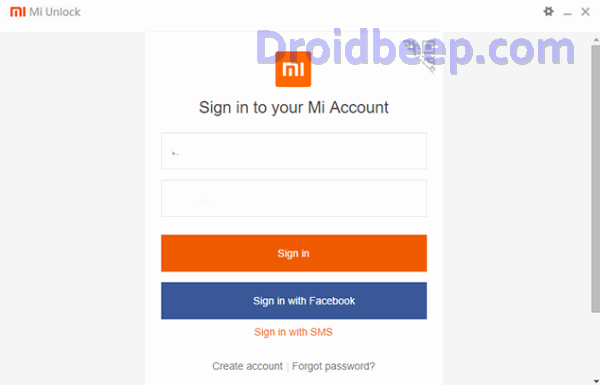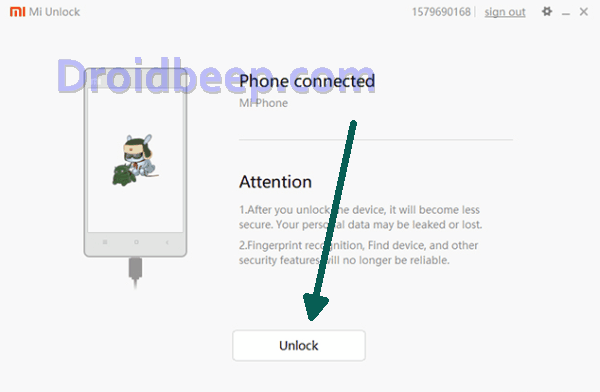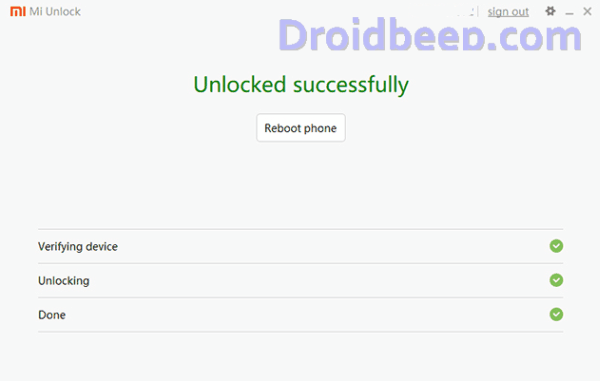Unlock Bootloader Redmi 7 – You might want to unlock your bootloader to more easily flash factory images, gain root access to the device, install a custom recovery and custom ROM, or for rescuing your Redmi 7 device from a bootloop or softbrick. The following is a guide that describes systematic procedure on how to unlock the bootloader on Xiaomi Redmi 7 device.
Redmi 7 features a 6.26-inch HD+ display with an aspect ratio of 19:9. The smartphone is powered by Qualcomm’s Snapdragon 632 processor, and is available in three storage options. It comes with 2GB RAM plus 16GB storage, 3GB RAM plus 32GB storage, and 4GB RAM plus 64GB storage.
In the photography department, Redmi 7 sports a dual-camera setup of 12-megapixel and 2-megapixel sensors. For selfies the smartphone houses an 8-megapixel front camera. On the software front, Redmi 7 runs on MIUI 10 based on Android 9 Pie. The smartphone packs a 4,000mAh battery, and houses a rear fingerprint sensor.
Apart from the distinctive exterior, Xiaomi has packed some great hardware into the phone. However, for true enthusiasts and developers, the locked bootloader is a hurdle. Thankfully, you can easily unlock it using this guide. Our detailed guide below includes screenshots as well as tips and tricks to unlock Redmi 7 bootloader.
You can now unlock bootloader of as per our complete guide below.
How To Unlock Bootloader Xiaomi Redmi 7 “onclite”
- Tap on About Phone and locate MIUI version. In quick successions, tap on this option 7 times, which will unlock Developer Settings and you’ll see a message saying “You are now a developer!“.
- Go back a step and in the main menu of Settings, scroll down to Additional Settings, and then on Developer options.
- Here you’ll find an option, OEM unlocking. Tap on it to toggle it on, you might be asked for your passcode or unlock pattern followed by a warning about the potential dangers of bootloader unlocking. Tap Enable on it.
- Now within the same menu, head over to Mi Unlock Status and tap on it. Then tap on Add account and device.
- Now that you’ve followed all of the steps above, it’s safe to move to your Windows PC. Download Mi Unlock Tool using this link and unpack the ZIP file.
- Now run the Mi Flash Tool then it will ask to login to your existing account so fill up login credentials and login with the same Mi account that you used before.
- Now connect your Redmi 7 via USB cable and restart it in Fastboot mode. To boot up in Fastboot mode, switch off the device and hold the Volume Down Button. As you continue holding this button, press the POWER button and do not release the volume down button until you see Fastboot in green text displayed on the screen.
- Now, the Mi Unlock tool will show a device connected. Once it does, click on Unlock and you’ll be warned twice about the potential harms of bootloader unlocking which includes lesser protection and greater vulnerability to malware. Click on Unlock anyway.
- Now, you can sit back and relax as the tool tries to unlock your Redmi 7’s bootloader. If you’re trying it for the first time, chances are you’ll see an error asking you to try after 720 hours (30 days). If you’re lucky enough, your Redmi 7’s bootloader will be unlocked and you’ll see a message informing the same.
- If your efforts hit a wall, you can try again after the 720 hour period is over and this time, hopefully, you should be successful.
- To check the status of the bootloader, you can go to Settings – Additional settings – Developer options – Mi unlock status and you’ll see a message saying the bootloader is unlocked.
Now that you’ve unlocked your bootloader, why not tell us what the first thing you’re going to do is in the comments below? If you have any questions about the unlocking process, we’ll be happy to answer them.