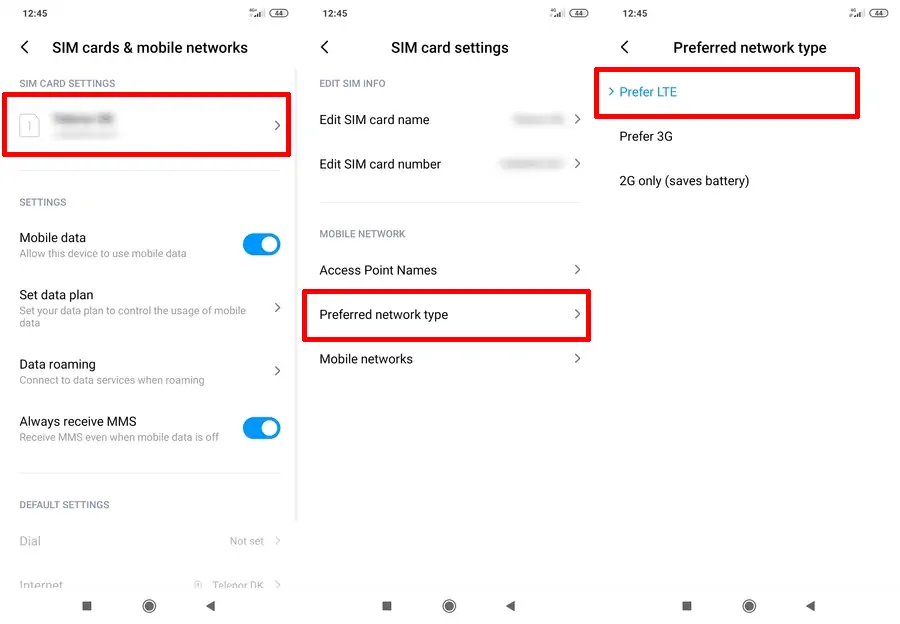A 4G smartphone does not guarantee a consistently smooth internet connection. Besides APN configuration, the quality of the 4G signal in your location is also important.
The Poco X3 Pro provides 6GB of RAM and 64GB of internal memory at an affordable price. Equipped with a Snapdragon 732G chipset, the phone delivers reliable performance for streaming and online gaming.
The main highlight of the phone is its sleek Super AMOLED display, which spans 6.67 inches and has FHD Plus resolution for an immersive viewing experience.
In addition, the Poco X3 incorporates advanced features to handle communication and internet access with ease. 4G technology operates on multiple frequencies including Band1 (2100 MHz), Band3 (1800 MHz), Band5 (850 MHz), Band7 (2600 MHz), Band8 (900 MHz), Band34 (TDD 2100 MHz), Band38 (TDD 2600 MHz), Band39 (TDD 1900 MHz), Band40 (TDD 2300 MHz), and Band41 (TDD 2500).
Although it has complete 4G LTE technology support, signal difficulties can make it useless in certain areas. To solve this network issue, one simple solution is to lock the LTE Only network on your Poco X3 Pro.
How to Lock 4G Network on Poco X3 Without App
Table of Contents
Every mobile device user, especially those who like to play online games, must understand very well how to lock the 4G network on this Poco X3. The reason is, playing online games requires stable internet access so that the connection is not interrupted while playing games.
Compared to HSDPA or 3G, the 4G LTE network is certainly faster and also has low latency. For those who are used to using 4G, when the signal switches to 3G, the difference will be felt.
Preferred Network Type
Actually, this phone is set to prioritize 4G networks first and then HSDPA. But you should make sure the settings are set to Prefer LTE.
- First go to the Settings menu.
- Next tap the Sim Cards & Mobile networks option.
- Then select SIM1 or SIM2.
- Then select Preferred Network Type.
- Next tap Prefer LTE.
For some users, this method is less stable because the network still switches if the 4G signal is weak. In order to force the network to always connect to 4G, you can follow the following method.
Code *#*#4636#*#*
One way to lock 4G without an app is to use a special code to enter the network settings. Please see below for how to do this.
Open the Phone application then enter the code *#*#4636#*#* later it will enter the Testing menu. Please select Phone Information 1 if you want to lock the SIM and vice versa.
After that, the Phone Info page will open, scroll to the center then you will find the Set Preferred Network Type option, tap the option then select LTE Only and now the 4G network on your Poco X3 is locked.
Switching to LTE Only automatically requires Voice Over LTE (VoLTE) service in order to receive and make phone calls and SMS. If your provider already has VoLTE service, you will find the VoLTE option in the Settings menu.
How to Lock 4G on Poco X3 Using an App
In addition to the two methods above, you can also use application assistance to lock 4G. Actually, it works the same way as using a code, except that this application is only a shortcut to go directly to the Phone Info page.
4G LTE Switcher
One of the cool and ad-free apps that can lock Xiaomi’s 4G network is 4G LTE Swithcer. You can simply install this application via the Google Play Store.
After the 4G LTE Switcher application is installed on your Poco, please open the application and will immediately enter the hidden network settings. Next, just Set Preferred Network Type then LTE Only.
Force LTE Only
The second reliable application for 4G lock to be permanent is Force LTE Only. The application made by Xsquare Studio already supports various versions of Android. Well, if your Poco X3 has been updated to Android 11, please use this application.
The method is also easy, just run the application then select the Method according to your phone’s Android OS. Then just set the network like the way with the code.
- First install this Force LTE Only app on the Google Play Store.
- Then run the application and after entering the main page several methods will appear.
- Select Method 2 Android 11 then you will be directed to the Phone Info page.
- Next you just tap Set Preferred Network Type and select LTE Only.
Thus how to lock the 4G network on Poco X3, X3 Pro and X3 NFC whether it is still using Android 10 or Android 11. Hopefully useful and good luck.