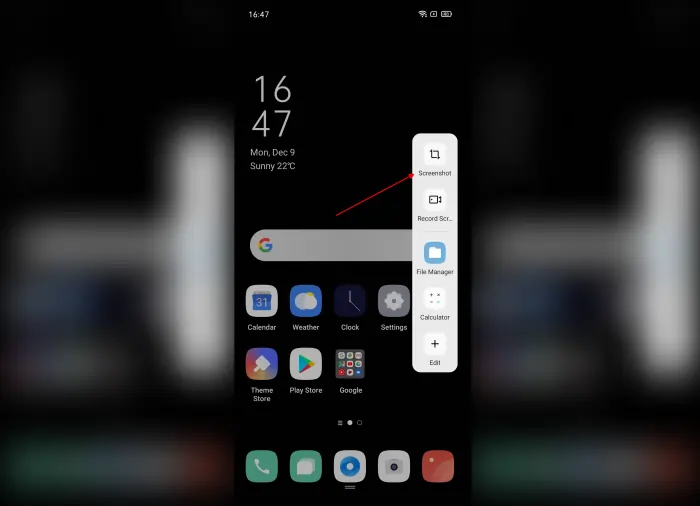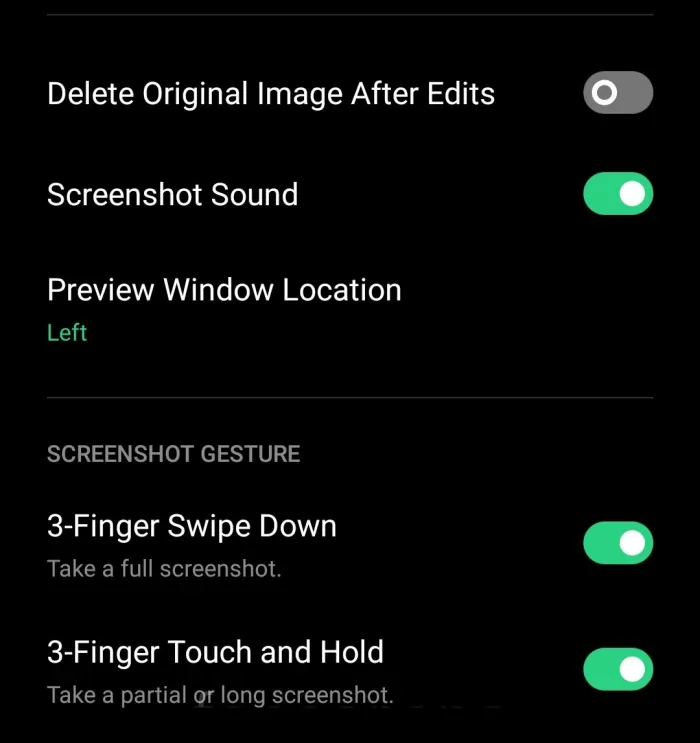Sometimes we need a screenshot as a medium to convey valid information or statements. If you are an Oppo A96 user, there is a separate way to do it.
Oppo A96 which is the most featured phone by presenting Qualcomm SM6225 Snapdragon 680 4G and a powerful processor, it is certain that many users are eyeing it to play the latest Android games with HD quality graphics.
For the camera, Oppo A96 is also one of the phones with Dual rear camera support 50 MP + 2 MP. The battery capacity is also unquestionable, because the 5000 mAh offered by this smartphone can last standby for up to a day.
How to Screenshot Oppo A96
Table of Contents
On Oppo A96 to screenshot the screen, not only using the button but there are still several other methods. Such as gesture screenshots, long screenshots and 3-finger screenshots. Here’s how to use these three features.
Using Smart Sidebar
If you fail to take screenshots with gestures or buttons, try the Smart Sidebar feature on Oppo A96.
- Go to Oppo Settings.
- Scroll down then select Convenience tools then tap Smart Sidebar.
- Next tap the Smart Sidebar button to make it active.
- Now you can use the Screenshot feature available on Smart Sidebar.
- After that, open the Smart Sidebar and tap Screenshot shortcut to capture the screen.
Screenshot Using Buttons
This method is often done by Android users to make screenshots but, often still fail. Check out the detailed steps on how to screenshot via button combination here.
- Determine the area you want to screenshot.
- Then press the Volume Down and Power buttons together.
- Next you will see the screenshot image and the option to Share.
3 Finger Screenshot
There is no need to deny that taking pictures of the phone screen will indeed be more practical when using three fingers where this method is easier and without complicated. you only need to rub your three fingers on the Oppo A96 screen.
- Go to the Settings menu.
- Tap Convenience Tools.
- Tap Screenshot.
- Tap 3-finger swipe down.
- Swipe the Oppo A96 screen from top to bottom with 3 fingers to create a screenshot.
- Then your phone will blink and make a camera sound.
- After that the screenshot will be saved in the gallery.
That’s how to make screenshots on Oppo A96 without the hassle of installing third-party applications that we don’t want. I hope this tutorial is useful for Oppo users.