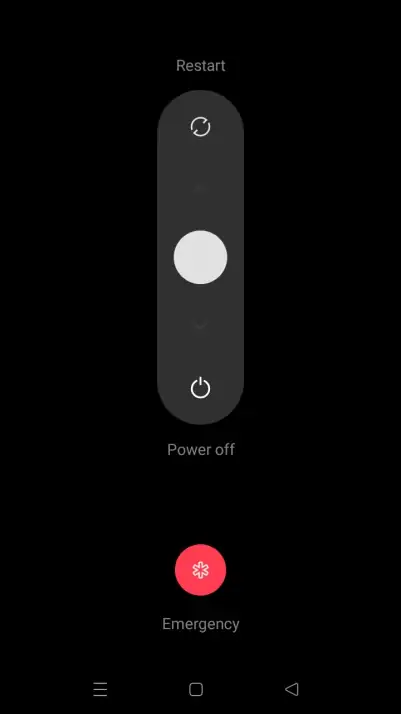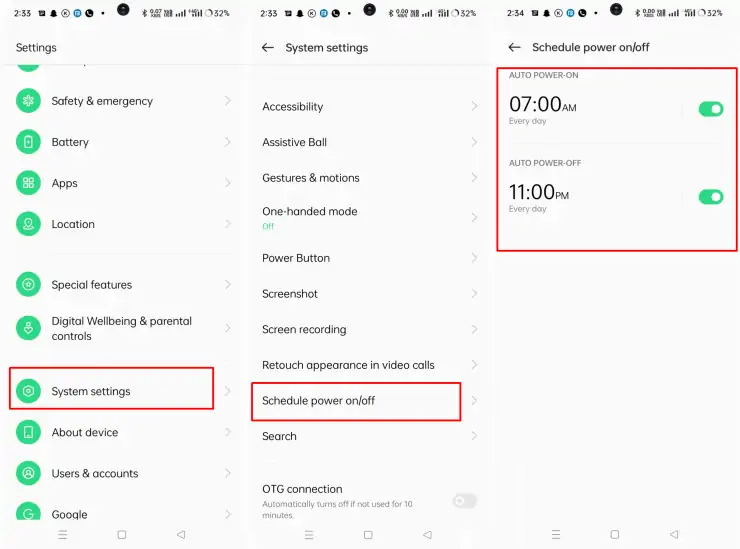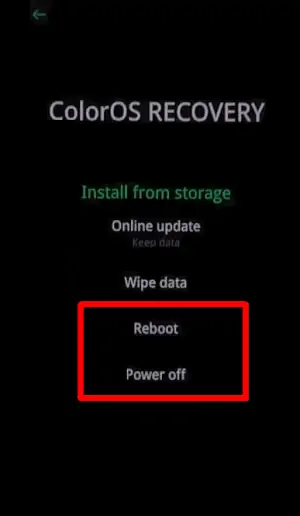As one of Oppo’s best phones released at the end of 2022, the Oppo A17k comes with a variety of advanced features to attract the interest of many people.
Even Oppo A17 presents a variety of features that make it easy for us to turn it off such as using the physical button, Schedule Power On/Off, and recovery mode. That way you can turn off the phone when it freezes or when you want to rest.
This feature will be very useful to know, especially when your Oppo A17K smartphone is about to run out of battery.
If you don’t know how to turn off your Oppo A17K, then keep reading this guide until it’s finished.
3 Ways to Power Off Oppo A17K
Table of Contents
Almost all new and older phones can be turned off using the power button. This method is widely known and requires no settings.
If you want to avoid damaging the power button due to frequent use, you can utilize the Schedule Power On/Off feature on your Oppo A17K.
Below, we provide several ways to turn off your Oppo A17k using the power button or without it.
Turn off with button
Check out the guide below to turn off the Oppo A17k phone using the Power button.
- First, press the Volume Up button and the Power button for about 3-5 seconds.
- After that, you will see on-screen options for Power Off and Restart.
- Slide the round icon in the center downwards.
- If you want to restart, swipe up.
While this combination method is handy, keep in mind that pressing the power button too often can cause the button to break quickly. For that, you can use the other methods we’ve shared below.
Auto Power On Off
If you want to turn off without pressing the Power button, you can take advantage of the Schedule Power On / Off feature in the ColorOS Settings. This feature is very cool, because we can set certain hours so that Oppo A17k can turn off automatically.
This method is very useful when we forget to turn off the phone because we overslept. In addition, we can also turn it back on automatically at the hour we have specified.
- Open the Settings app on your Oppo A17K.
- After that, scroll down and tap System Settings.
- Then select Schedule Power On/Off.
- Now enable Auto Power Off.
- Next, specify the time and day to turn off automatically.
- Finally, click Save to apply the changes.
- You can also set the Auto Power On option if you want to turn on your phone at a specific time.
Now, automatically, your Oppo A17k will turn off and on automatically at the hours you have specified.
Power Off Through Recovery
Alternatively, you can turn off your Oppo A17k via recovery mode. Here are the steps to switch off the device with ColorOS Recovery:
- Press the Volume down button and the Power button simultaneously.
- After the Oppo logo appears immediately release both buttons.
- Next select English then select Power Off to turn off your Oppo A17k.
How to get rid of Google Assistant when pressing the power button?
As we know, when we press the power button on Oppo A17 or those using ColorOS 12 and above, only Google Assistant appears. If you want to get rid of it and want to display the Power Menu option, please :
Go to Settings > System Settings > Power Button > Press & Hold Power Button > and select Power Menu.
How to turn off the phone if the power button is broken?
If the Power button on your phone is damaged and cannot turn off as usual, the solution is to use the Schedule Power On / Off feature in the Oppo settings.
In addition, you can use third-party applications to replace the power button function. There are several applications on the Play Store that can do this such as the Shutdown app developed by samiadom. Or you can also try using the Power Menu app.
Thus, 3 easy steps to turn off the Oppo A17K phones manually and automatically.