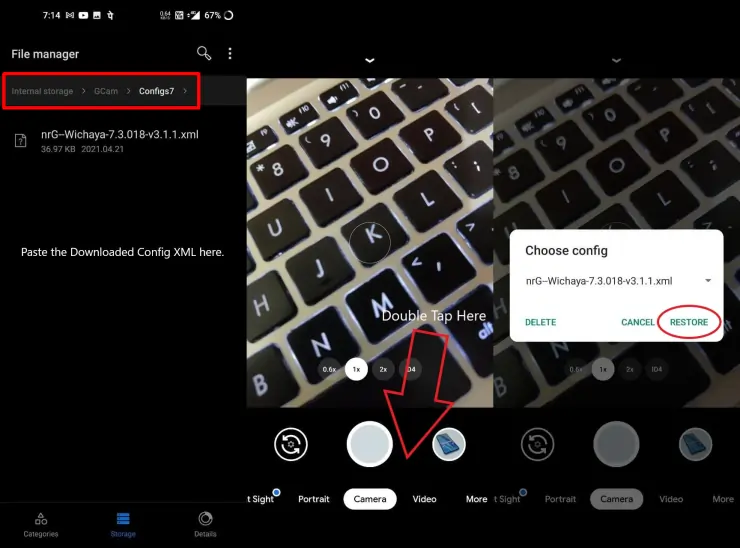The Vivo Y33s offers a 50MP high-resolution rear triple camera system, a 6.58-inch FHD+ display, and a 5,000 mAh battery.
The 50 MP resolution camera is arguably the most featured feature of the Vivo Y33s. It uses a CMOS sensor from Samsung with a 1/2.76-inch sensor size, 0.64μm pixel size, and a wide-open f/1.8 lens.
The camera automatically combines four pixels into one to produce a 50MP image, but there is a 12.5MP option. Vivo’s built-in camera app also has AI scene recognition that applies the best settings and enables or disables the HDR feature.
Vivo embeds several features on the Y33s that we can maximize, such as Super Night Selfie, Super Night Mode, Sylish Night Filters and Eye Autofocus. In addition, the Ultra Stable Video feature with EIS (Electronic Image Stabilization) support to get stable and clear video quality.
The camera capabilities of this Vivo Y33s phone are good enough, but you can still improve it again by using the Google Camera app.
Vivo Y33s Camera Results
Table of Contents
The Vivo Y33s can produce good-looking images of people, scenery, flowers, food and other subjects with good lighting. It can capture scenes with sharp details, vivid colors, and balanced brightness levels.
However, it tends to produce overexposed images if the HDR effect is not enabled.
It is also not very impressive when it comes to low-light photography. In addition, there is a Night Mode for taking slightly brighter pictures, but the details are still grainy.
Meanwhile, the Vivo Y33s’ 16MP selfie camera takes impressive selfies with a well-lit background and can even create a bokeh effect and blur the background for portrait selfies.
For low-light selfies, the phone’s camera app uses the screen flash as a light enhancer. This enhances night selfies with adequate results.
With the help of the Night Sight mode on Google Camera, photo quality in low-light environments becomes brighter and looks more natural.
Download Google Camera for Vivo Y33s
GCAM is a term for a modified version of Google Camera. Many modders from XDA and Gcam Hub have ported this Google camera application, but we prefer to use Gcam LMC R15 made by Hasli.
For those of you who want to compare the quality of photos from Google Camera with Vivo’s stock camera, you can use one of the Gcam for Vivo Y33s below.
GCAM Vivo Y33s LMC 8.4 R15
| Developer | Hasli |
| File Size | 132 MB |
| Download | GCAM LMC R15 APK |
GCAM Vivo Y33s MGC 8.1
| Developer | BSG |
| File Size | 71 MB |
| Download | MGC 8.1.101 A9 PV0n Eng.apk |
GCAM Vivo Y33s Nikita 2.0
| Developer | Nikita |
| File Size | 130 MB |
| Download | NGCam 7.4.104-v2.0 eng.apk |
How to Install Google Camera Vivo Y33s
After choosing one of the Google cameras that we have shared above, the next step is for you to install it on your smartphone by following the instructions below.
- Launch the Vivo File Manager application.
- Then go to the Internal Storage folder then tap Download folder.
- There you will find the Gcam file that was downloaded earlier.
- To install it, just tap the file.
- Automatically the installation process will run but if a notification appears that it is not allowed to install from this source, please tap Settings then enable Allow from this source.
- When finished, launch the Google Camera app on the home screen.
Once GCAM is installed on your Vivo phone, you can compare your photos in various situations. And after that you decide which one is better.
How to Install Config in GCAM
In addition, you can also use Config files to enhance the capabilities of the Google Camera application on Vivo phones. Here’s how to install Config on GCAM Vivo Y33s.
- Launch Vivo File Manager app and then go to Internal Storage.
- Now create a new folder called GCam.
- After that, open the GCam folder and create a Configs8 folder if you are using GCAM version 8 and create Configs7 if using GCAM version 7.
- Next put the config xml file in the Configs8 folder.
- Now open the Google Camera app and double tap on the area to the right of the Shutter button.
- Then select Restore button and after that the Google Camera application will restart.
Everyone has their own taste in determining the best, the best in my opinion is not necessarily the best in your opinion. Please share your experience when using Google Camera in the comments column.
That’s all for the article on how to download and install Google Camera on Vivo Y33s. Hopefully the camera application we shared above matches your expectations.