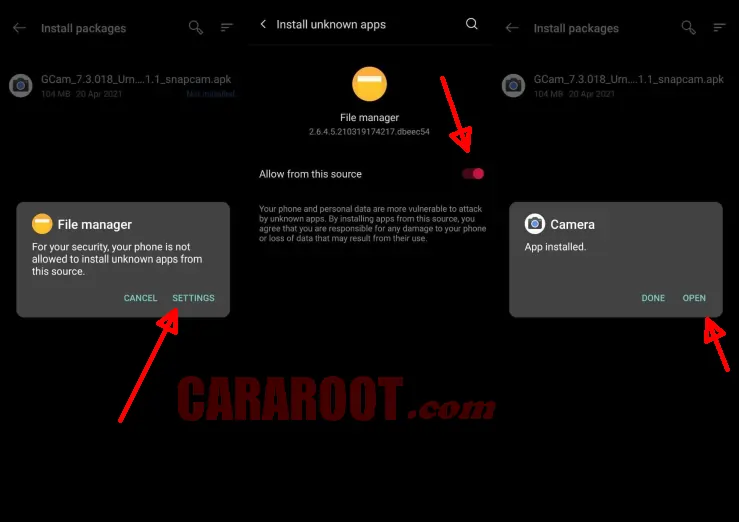The Redmi 10A has a dual camera setup on the back with a 13MP main sensor and a 2MP depth sensor. For videos, it can record up to 1080p 30fps.
The 13MP sensor is capable of capturing good photos under sufficient lighting. Photos are sharp with neutral colors outdoors. However, photos are less sharp indoors due to noise. Colors look washed out and the sharpness also degrades.
The Redmi 10A is probably the only budget phone that captures impressive portraits. For a budget phone, the background blur and edge detection are impressive. Also, the subject looks sharp.
On the front, there is a 5MP selfie camera. Unfortunately, the shots are not as good as the rear camera. Selfie photos do not look sharp and the exposure is inconsistent.
We can cover all the shortcomings of the Redmi 10A camera by using third-party applications. One camera app that many people recommend is Google Camera.
Download Google Camera Port for Redmi 10A
Table of Contents
Google Camera has many features and modes to customize settings such as ISO and shutter speed. Featured features such as Night Sight, Top Shot, Astrophotography, Portrait can be found in this app.
To be able to install Gcam on Redmi 10A, you need to find a version that is compatible with this phone. There are so many versions of gcam circulating on the internet.
For that, we will share the Google Camera or Gcam app that works well on this Xiaomi smartphone.
Gcam Greatness Redmi 10A
| Size |
42 MB |
| Version | 2.5 |
| Developer | Greatness |
| Download | Gcam 2.5 Special APK |
GCAM Shamim Redmi 10A
| Size |
82 MB |
| Versiion | 3.6.455 |
| Developer | Shamim |
| Download | Gcam 3.6.455 APK |
How to Install Google Camera APK on Redmi 10A
Now, DroidBeep will share the detailed steps on how to install the Gcam app on Redmi 10A.
For Xiaomi device users who still don’t understand how to install Gcam, please refer to the following steps:
- The first step is to turn on your Redmi 10A.
- Then go to Home screen and launch File Manager.
- Once the file manager has opened, go to Internal storage.
- Next open the Download folder and install the Gcam APK file that you downloaded earlier.
- If during the installation process an unknown application install popup appears, tap Settings and enable Allow from this source.
- After that, return to the previous page and tap Install button.
- Once installed, go to Home and launch Google Camera.
Now that the Google Camera Port has been successfully installed, when we first open it, we can see that the interface is clean with a simple design and easy to use as the main camera, it will give us fantastic shots with a few settings. We can also take more control with manual settings.
That’s how to download and install Gcam on Redmi 10a. Please decide which one is the best between the two apps we shared above. Or do you think Xiaomi’s built-in camera is still better? Give us your opinion in the comments section below.